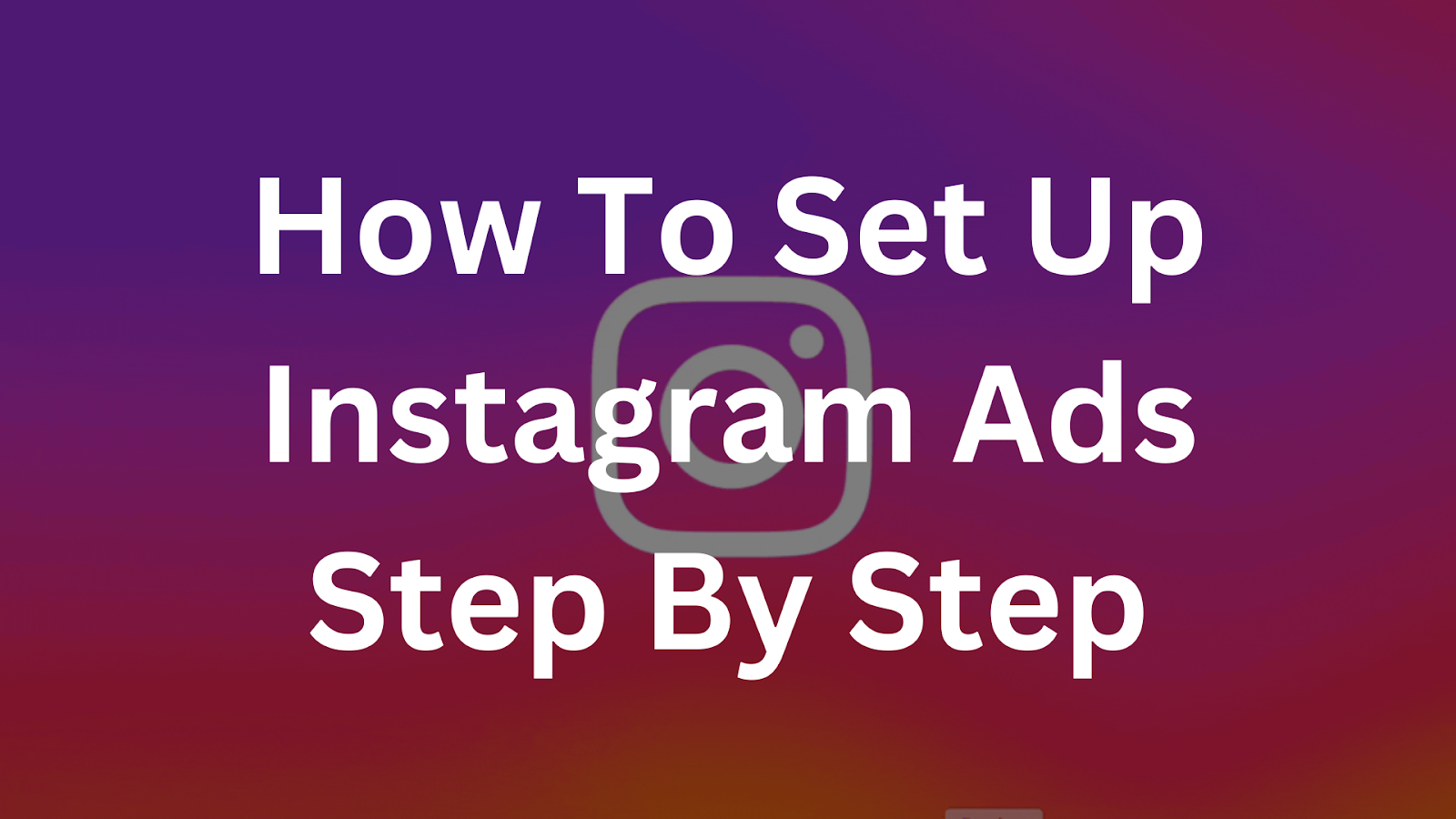Instagram is one of the most understandable platforms for promotion. Any user can advertise a post here: you won’t have to spend hours creating an account and weeks studying the system’s terminology. We won’t praise social networks and will immediately move on to the main question: How do we launch advertising on Instagram?
Creating a Business Profile on Instagram
Any user can promote their posts. To do this, you do not need to create a special advertising account or prove that you are an official representative of the company. Just a few clicks in the settings and you will be able to connect advertising on Instagram.
Open your Instagram profile and click on the “sandwich” in the upper right corner. Then click on Settings and go to Account . At the very bottom of the list that opens, there will be an item “Convert to a business account” – select it.
Next, the app will prompt you to choose whether to create a profile in the Business or Author category. Both options open up the possibility of launching ads on Instagram, and are not much different from each other. Here is a list of the main differences:
- a blogger can hide their specialization, but it is displayed in the business profile;
- a company can specify working hours, but bloggers do not have this option;
- In a blogger’s account, direct messages are divided into two folders – personal and work messages, but a business does not have such a division.
In both options, you can add contacts: phone number and email for communication. Both contacts are clickable, that is, when you click on the phone, a “dialer” with the entered number will open on the user’s smartphone. Specify the static call tracking number here to track calls from the social network. This way, you can evaluate how investments in advertising on Instagram pay off.
From an advertising perspective, it doesn’t really matter which option you choose – click on the one that best describes your work.
Promoting a post on Instagram
Once you have set up your account properly, you will have the option to set up an Instagram ad campaign from the mobile app. To promote a specific post, click the “Promote” button under the desired post.
If you didn’t add a profile photo when you registered, the app will insist that you upload one.
Once you have set up your avatar, you can proceed to the next step of setup – linking your Instagram account to your Facebook profile. Select your account or create a new one following the app’s instructions.
Then, the last formality: the application will tell you that to launch advertising on Instagram, you need to create a page on Facebook. Just click the “Create page” button, and you can start setting up.
How to Set Up Instagram Ads?
The setup takes place in four steps.
- Select a destination: Mark where users who are interested in your ad will be redirected. You can drive traffic to your Instagram profile or website or invite users to chat in Direct.
- Selecting a target audience: You can manually set the age, interests, and places your readers visit. Or select the “Automatic” audience, then the service will show the post to people similar to your subscribers.
- Budget and duration: On this screen, set how much money you plan to invest in promotion and how many days the post will be displayed.
- Verification: The last step in setting up advertising is to verify all the parameters you have set. When you launch your first campaign, you need to select a payment method on this screen; later, it will be selected by default.
You can pay for the campaign by credit card or via UPI.
Promoting Instagram Stories
Open your story tap More in the bottom right corner of the screen, and select Promote.
After that, a “carousel” will open: you will be able to scroll through four screens and select one of them.
Whichever option you choose, the Instagram advertising campaign setup menu will open, the same as in the previous paragraph.
Creating a Promotion on Instagram
Another option for setting up Instagram ads is to use your account. Open your profile and click the “Promotions” button. In the section that opens, you will see:
- offer to promote the most popular recent publication;
- menu for selecting a publication for promotion;
- list of already running ads.
If you select a publication for promo, the already familiar settings menu will open: lead destination, targeting and budget – we described it in detail in the second point.
How to Launch Instagram Ads from Facebook Ads Manager
The Facebook advertising account opens up more opportunities for setting up targeting and budgeting than the mobile application. Moreover, if you don’t have a smartphone at hand, this is the only way to launch or check advertising on Instagram because the desktop version of the site does not allow you to work with promotion.
Go to the Facebook account that you previously linked to your Instagram profile. Click the flag icon in the top menu, and it will lead to the “Pages” section. Most likely, you will have only one page — open it. Then click the “Promote” button.
Important: publications configured this way will be promoted not on behalf of you as an Instagram user but on behalf of your Facebook page. Fill out your profile so that the page does not scare you away with its emptiness.
After that, the site will offer to select the promotion goal – this is where you can select the settings for an advertising campaign on Instagram.
Facebook will show your posts in chronological order: from new to old. Select one of the publications and proceed to detailed settings.
In your Facebook advertising account, you can customize your audience in detail:
- select demographic parameters such as education, financial and marital status;
- indicate interests;
- mark behavior – select at least Facebook group administrators, at least iPhone users, etc.
Here you can set up the duration of the campaign and its budget, and on the right side of the screen the service predicts the audience size.
If you scroll down the screen, you can select where to place your ads. Opposite the “Facebook” item, there is an inactive checkbox that cannot be unchecked — but you can turn off or turn on the “Instagram” display location.
Here you need to specify the payment method for advertising and launch the campaign.
Conclusion
- Instagram is a convenient platform for quickly launching advertising campaigns. Any user can promote their posts and stories in a few clicks. Setting up advertising on Instagram, even from an empty account, will take no more than an hour.
- To launch a campaign, you will need:
- Instagram account;
- Facebook account;
- bank card or PayPal account to pay for promotion.
- When you first set up advertising on Instagram, you need to switch from a “Personal” account to “Business” or “Author”. After that, the application will offer to link Instagram to your Facebook account and create a page.
- You can start promoting a specific post – to do this, click the “Promote” button under the desired publication. Then the social network will offer to select targeting, duration, budget and payment method and the advertisement will be ready.
- You can also turn your stories into ads. Open a story, click “More” in the lower right corner, and select “Promote” from the menu that opens. After that, you will also set the audience, timing, and budget for the campaign.
- You can only promote stories and posts from the mobile app; the desktop version does not have the ability to create promotions.
- When working on a PC, you can launch a campaign through the Facebook advertising account. In this case, the post will be displayed on behalf of the page to which the advertising account is connected and not on behalf of the Instagram account. Also, advertising configured through Facebook will be displayed on both Instagram and Facebook – the latter cannot be disabled. For optimal results, consider engaging top social media marketing company to enhance your Instagram advertising efforts and overall strategy.